--
Here are the steps to follow:
Connect the Antenna
Connect the antenna to the station by screwing the antenna to the external SMA connector on the station

You can let the antenna angled or straight, as you prefer.
Power your station

Connect your station to the 5V power supply.
The RGB LED should automatically start. You should see the blue 🔵 color blinking (turn on 🔵 and off ⚪), as if the LED was "breathing"..
After a few seconds, if the RGB LED blinks 3 times between green 🟢 and blue 🔵 , it means that the station is waiting for WiFi to be configured. You can then go to the next step.
If, instead, the RGB LED blinks between green 🟢 and off ⚪, it means that the station managed to automatically connect to the previously configured WiFi. You can then go to the last step, to check the real-time data from your station.
Connect to the station local WIFI network
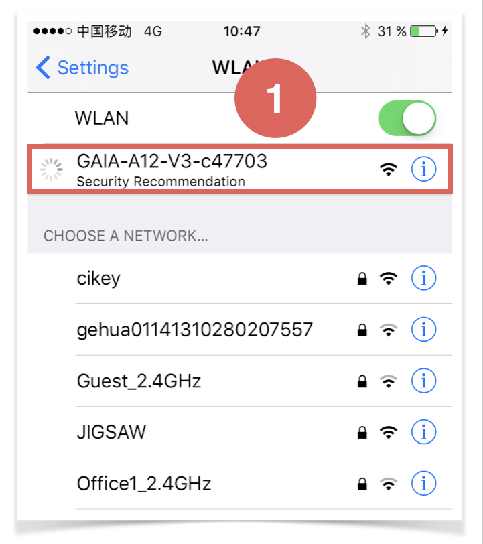
Open the WIFI settings on your phone or computer.
You will see a network called “GAIA-A12-XXXXX” where XXXXX is the identifier of your station.
Click on this network to connect to it
Do not worry if you see the message "connected without internet" - this is normal behavior.
Enter the Captive Portal:
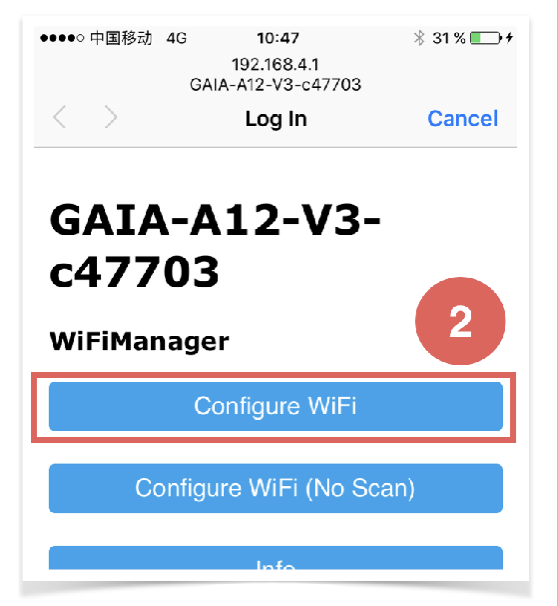
Once connected to the WIFI network, the “captive portal”, will pop-up and you should see the screen below. Click the first “Configure WIFI button”
The captive portal popup should appear between a few seconds to 30 seconds. If you do not see any popup after you connected to the GAIA WIFI network, then, open a browser and enter the following URL:
http://192.168.4.1 Select your home WIFI Network
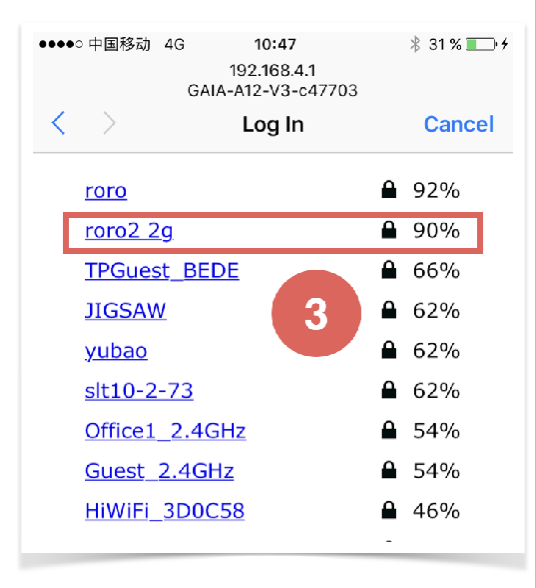
The previous steps brought you to a page where you can see a list of all active WIFI networks.
Click on the network you want yours station to connect to
Enter your home WIFI password
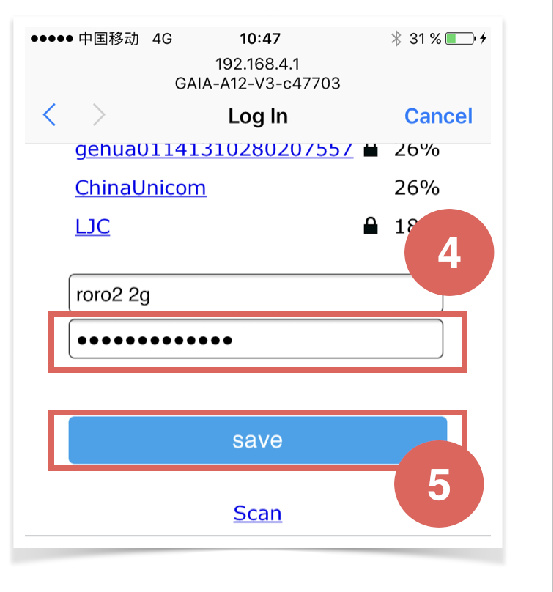
Enter the password for the WIFI network you want your station to connect to, and then click Save.
The station will reboot, and after a while (~10 seconds), the blue light will stop flashing. This means that the station has connected successfully to the network and is ready to be used.
The password is saved inside the station, so from now on, each time your station is restarted (power unplugged/plugged), it will automatically connect to the WIFI network you have selected.
Check the data online
Your station is now online and automatically reporting the pollution data every 2 minutes.
You check the real-time data from your station dashboard, available at: aqicn.org/gaia/station/